The following instructions will guide you through the CSR generation process on Apache OpenSSL. To learn more about CSRs and the importance of your private key, reference our Overview of Certificate Signing Request article. If you already generated the CSR and received your trusted SSL certificate, reference our SSL Installation Instructions and disregard the steps below.
1. Log In
Log in to your server’s terminal via Secure Shell (SSH).
2. Run CSR Generation Command
Generate a private key and CSR by running the following command:
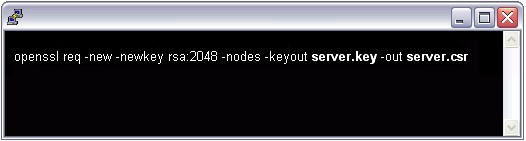
Here is the plain text version to copy and paste into your terminal:
openssl req -new -newkey rsa:2048 -nodes -keyout server.key -out server.csr
Note: Replace “server” with the domain name you intend to secure.
3. Enter your Information
Enter the following CSR details when prompted:
Common Name: The FQDN (fully-qualified domain name) you want to secure with the certificate such as www.google.com, secure.website.org, *.domain.net, etc.
Organization: The full legal name of your organization including the corporate identifier.
Organization Unit (OU): Your department such as ‘Information Technology’ or ‘Website Security.’
City or Locality: The locality or city where your organization is legally incorporated. Do not abbreviate.
State or Province: The state or province where your organization is legally incorporated. Do not abbreviate.
Country: The official two-letter country code (i.e. US, CH) where your organization is legally incorporated.
Note: You are not required to enter a password or passphrase. This optional field is for applying additional security to your key pair.
4. Copy the CSR text from the file
Locate and open the newly created CSR in a text editor such as Notepad and copy all the text including:
-----BEGIN CERTIFICATE REQUEST-----
And
-----END CERTIFICATE REQUEST-----
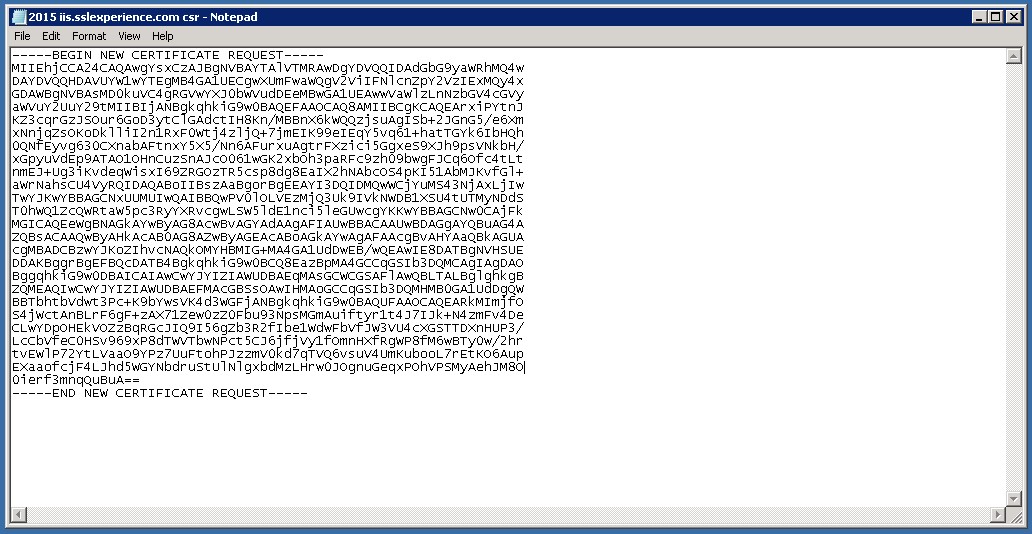
Note 1: Your CSR should be saved in the same user directory that you SSH into unless otherwise specified by you.
Note 2: We recommend saving or backing up your newly generate “.key” file as this will be required later during the installation process.
5. Send us via email your CSR

